This feature applies to lenders, forwarders and recovery agency Admins only
Released 6/21/2021. Please note Out of Zone and No Field Agent Assigned are only available to Recovery Agencies.
The Address Management feature allows lenders, forwarders and recovery agencies to review and edit case addresses with invalid addresses that require attention:
Invalid Addresses - no latitude or longitude available for the address
Recovery agencies will also be able to view Out of Zone and No Field Agent Assigned cases within Address Management. Note: these functions only apply to recovery agencies as this impacts addresses that appear within the mobile app, RCM.
Out of Zone - cases assigned to addresses that are outside your existing zone(s)
No Field Agents Assigned - cases where no field agent is currently assigned which impacts Advanced Search within RCM
Navigate to Settings > Address Management to access this feature

Invalid Address
An invalid address is when there is no Latitude/Longitude for the address in the case.
If you have an invalid address in one of your cases, you will see this icon in the top menu bar next to your notification bubbles. Click the icon to access the Address Management screen.
This icon will only appear when you have cases with Invalid Addresses.
To resolve, click the Find Coordinates button when an address is available.
Blank addresses are typically sent with live LPR hits. To resolve these, please ask your client to include a valid address when the case is assigned. We are also working with forwarders to ensure all cases include valid addresses and/or geocoordinates.
Note: Out of Zone and No Field Agent Assigned are only available to Recovery Agencies
The correct map location will display based on the address listed. If the address is N/A or missing, you will need to either move the map icon or go back and enter the correct address and zip, then click Find Coordinates.
Click the Use Location button to accept the new map location.
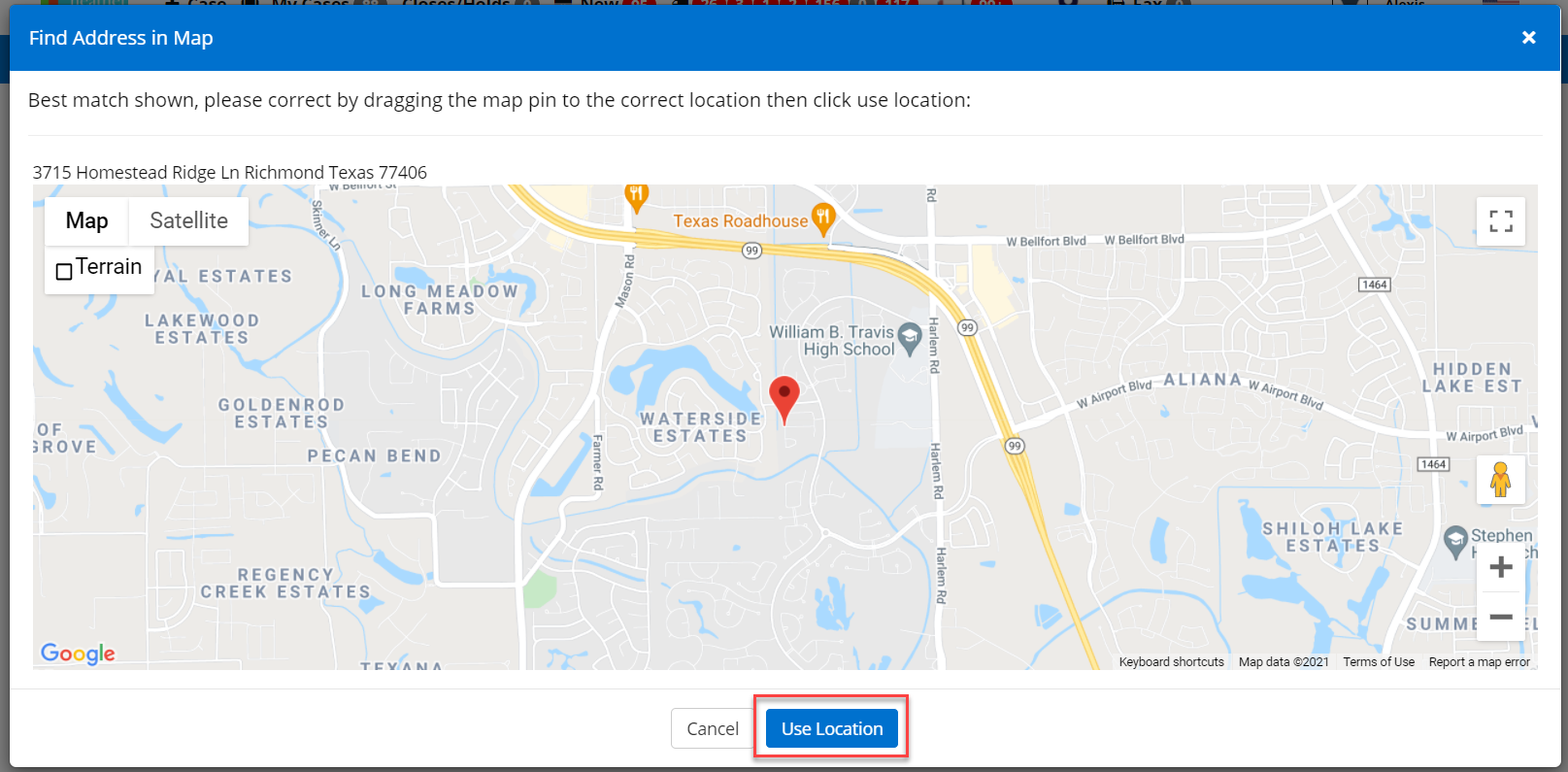
Or move the red address icon to the correct place on the map just click, hold and drag.

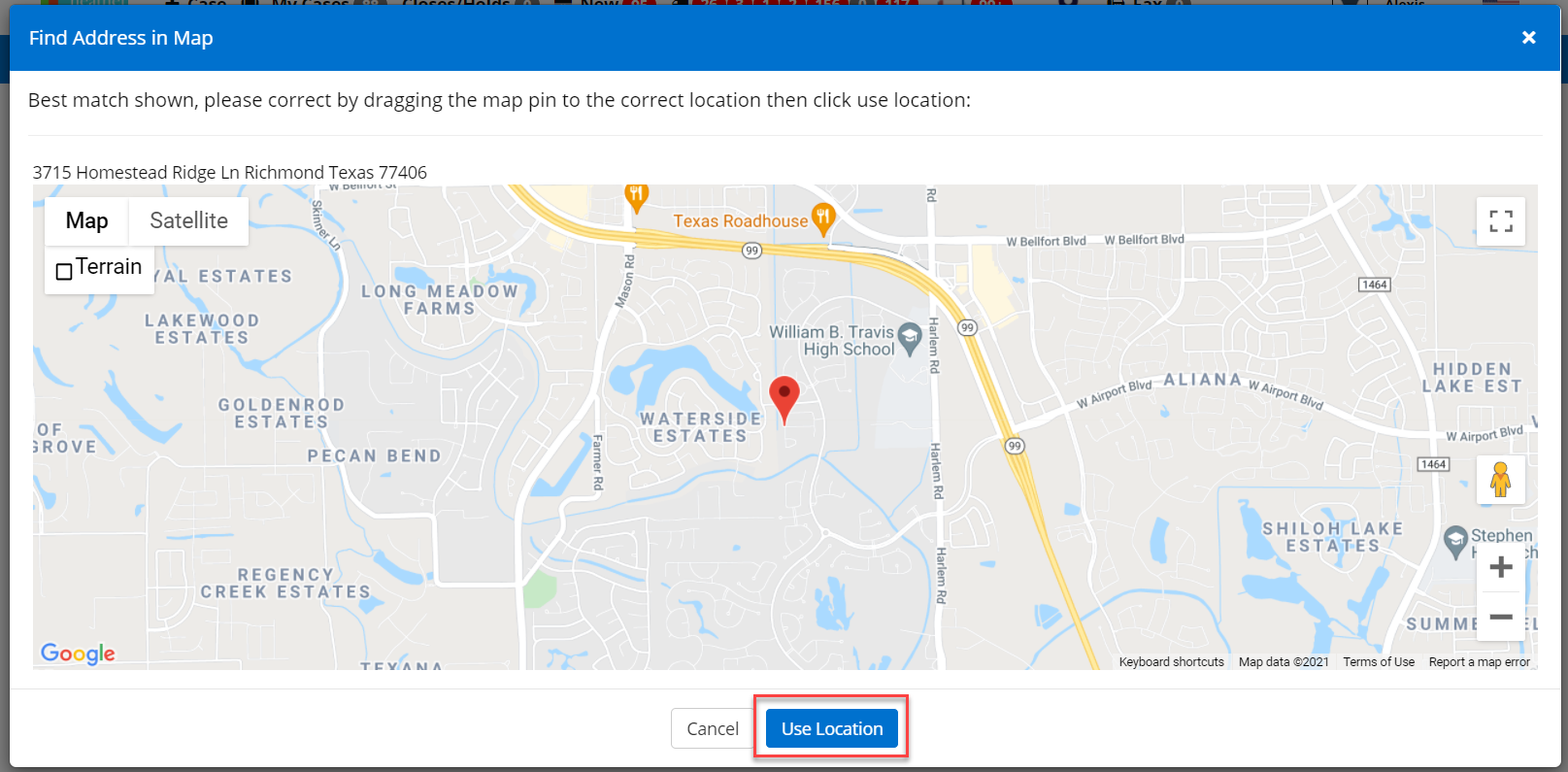

Click Save Changes
Out of Zone
This occurs when the case address is outside your existing zones.
Look at the address listed and resolve click the gear and choose Assign to Field Agent. Or, expand your service areas..
No Field Agent Assigned
This tab lists all cases/addresses currently missing an assigned field agent. Cases need at least one field agent assigned to ensure they will display in Advanced Search results within RCM.







