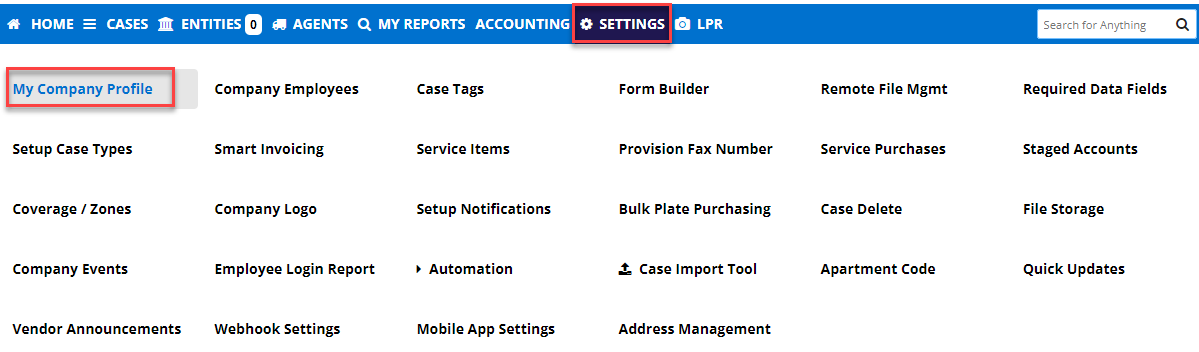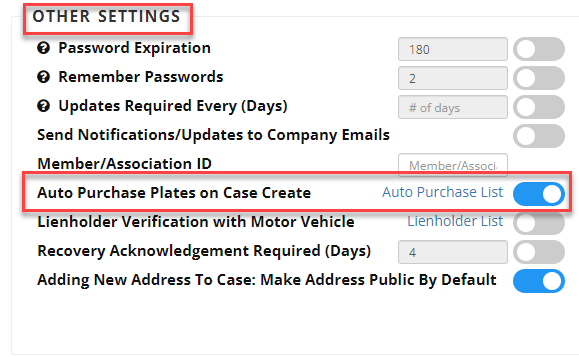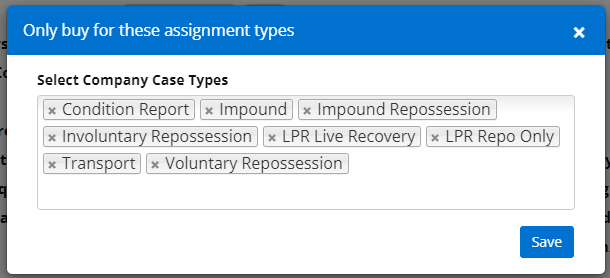This article appiles to agencies
Turn on the Auto Plate Feature
Step 1: From the home screen navigate to Settings > My Company Profile
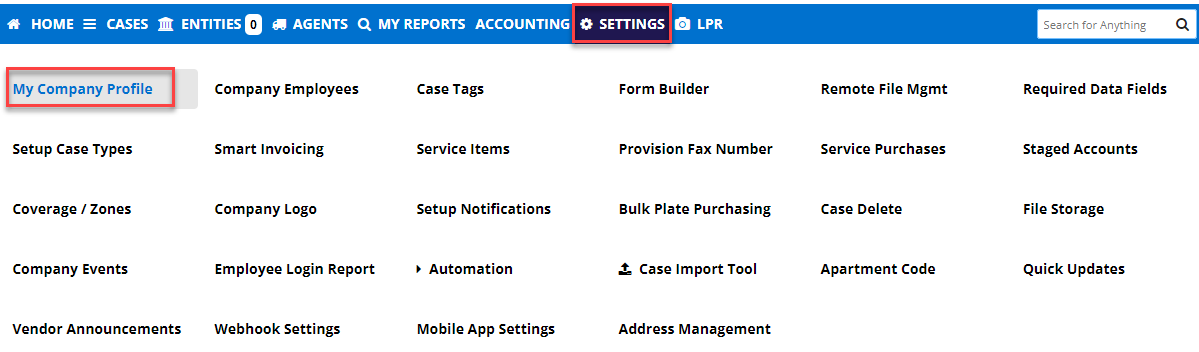
Step 2: From My Company Profile, scroll down to the Other Settings category and click on the toggle switch next to Auto Purchase Plates on Case Create.
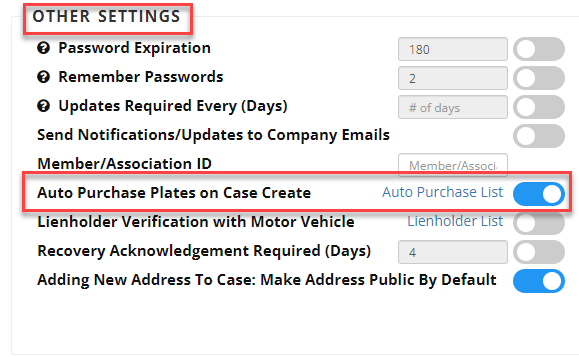
Step 3: Click Auto Purchase List to bring up the list of case types that you would like to use the auto function for.
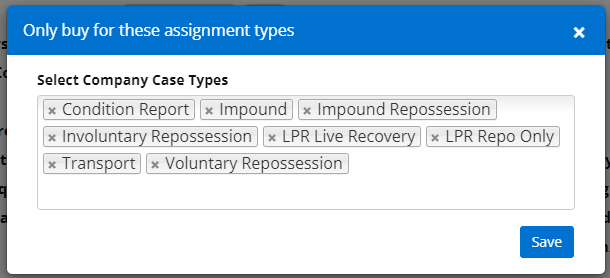
Purchase License Plate
Step 1: Go to + Case to create a case
Step 2: Fill out the form as you normally would until you get to the VIN
Step 3: Put in VIN click Enter on your keyboard then you will see this screen

The plate will auto-generate if one is available with VIN that is supplied.
Complete the case details per your standard procedure.