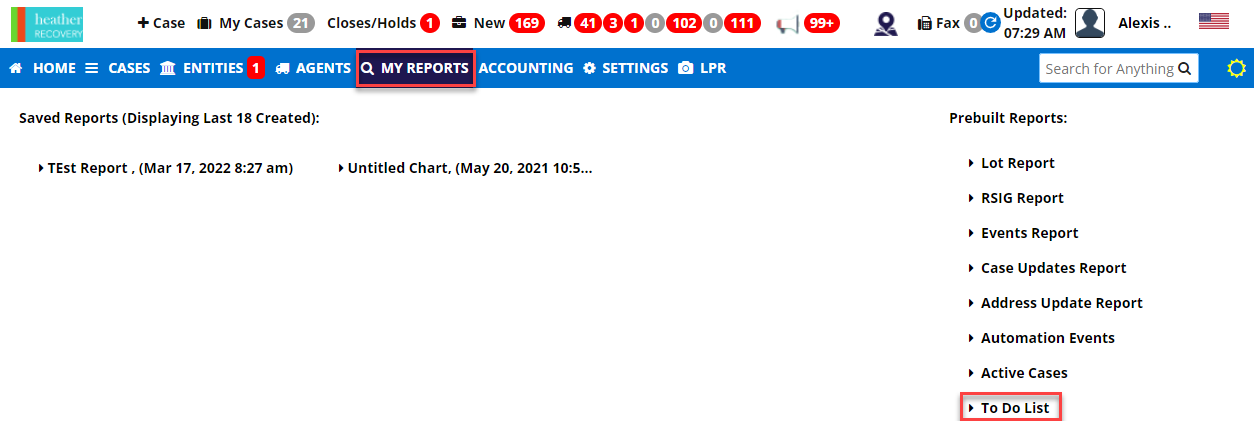This article applies to agentcy admins, case workers and field agents
The To-Do List displays all cases where the Condition Report PDF or some actions have not been completed in the recovery process. This report is a great way to see what cases have remaining tasks. This is a replacement for the "Incomplete Queue" from legacy systems.
How to Clear Your To-Do List
Once the Asset Recovery Form, Condition, Photos, and Personal Property requirements are complete, the case will be removed from your To-Do List.
Step 1: From the top menu bar, hover over My Reports. There are three To-do List options:
To-Do List: a list of incomplete items that still need actions completed in the asset recovery process
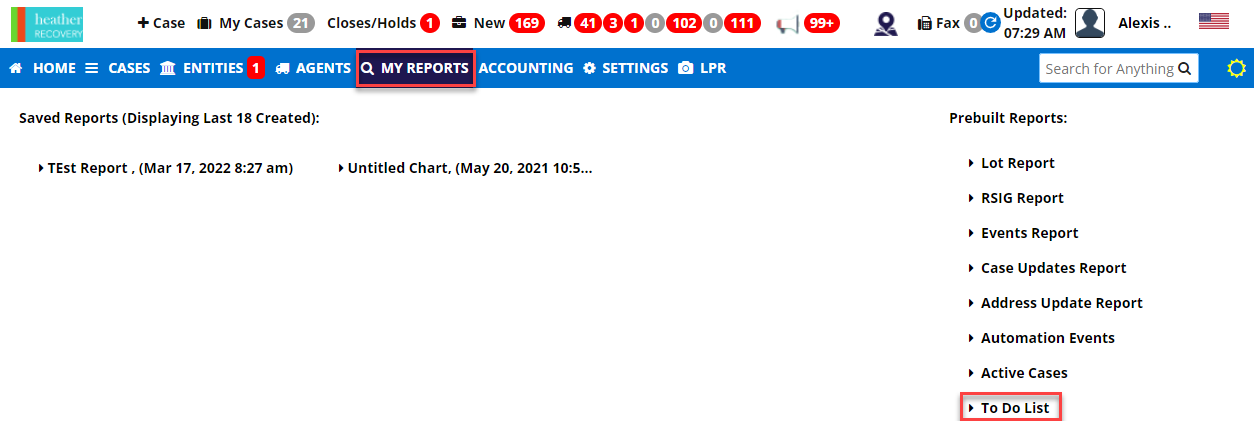
To-Do List
This lists all cases where a task has not been completed in the recovery process. This list will show
SP On-Hook - completed date
Asset Recovery - completed date
Condition Report PDF - completed date
Personals - when completed date
Sample To-Do List

How To Clear Local Cases From To-Do List
Step 1: Navigate to the To-Do List
Step 2: Click on the box next to the local case you want to remove.
You can also remove cases in bulk by selecting Select Cases to Clear from the To-Do List at the top of the page.
Note: Only local cases (manually created cases for a lienholder/client who does not use RecoveryConnect as their system of record) are able to be selected/removed.

Step 3: After selecting the boxes next to the cases you want to clear, click Clear
Step 4: Confirm your selection