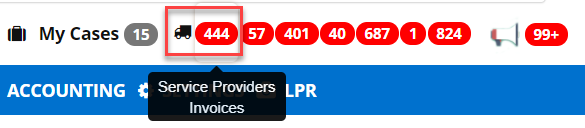This article applies to lenders who use Smart Invoicing
RecoveryConnect's Smarting Invoicing allows you to quickly and easily take action on pending invoices and negotiate fees with your Service Providers.
Invoice Management
Step 1: Click on the Service Provider Invoices bubble
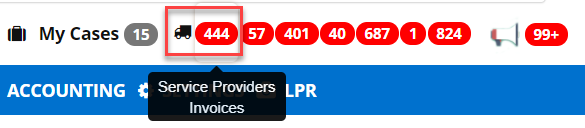
Step 2: Access the right view. When reviewing invoices and fee requests as a client, you should see the options based on your contract settings for Smart Invoicing which could include: Unapproved, Service Provider Pending, Client Hold, Supervisor, Manager, and History.
Note: All customers will default to the Client View. To toggle views, click "Service Provider View" or "Client View"

Step 3: Take action on the invoices in this list. What appears in this list depends on your Smart Invoicing settings. if you have approval thresholds set and the invoice meets those requirements, it will be auto-approved and appear in History. Keep in mind your service provider will receive notices based on the action taken.
Accept - Approves the invoice for payment. The invoice will move to the History tab.
Hold - Moves the invoice to Client Hold.
Pending - This status allows you to send a note to ask for clarity or a change to the invoice. Moves the invoice to Service Provider Pending.
Decline - Moves the invoice to the History tab and notifies the service provider this has been declined.
In all cases, the service provider must submit a new invoice if changes are required.