This article applies to agency company admisStep 1: Hoover over VendorConnect and click on Document Management
On the Document Management screen, you will see your company RecoveryConnect ID number and your company name in the upper left-hand corner.
In the right-hand corner, you will see a Search box that enables you to search anything on the page including any action, status, client, service detail, or service type.

The chart on the page displays your documentation by Service Type, Service Detail, the Client who made the request, and the status of the document(s).
Service Type
This is the type of service that the client is requesting to be completed, there are four main types: Education, Inspections, Background Checks, and Vetting.
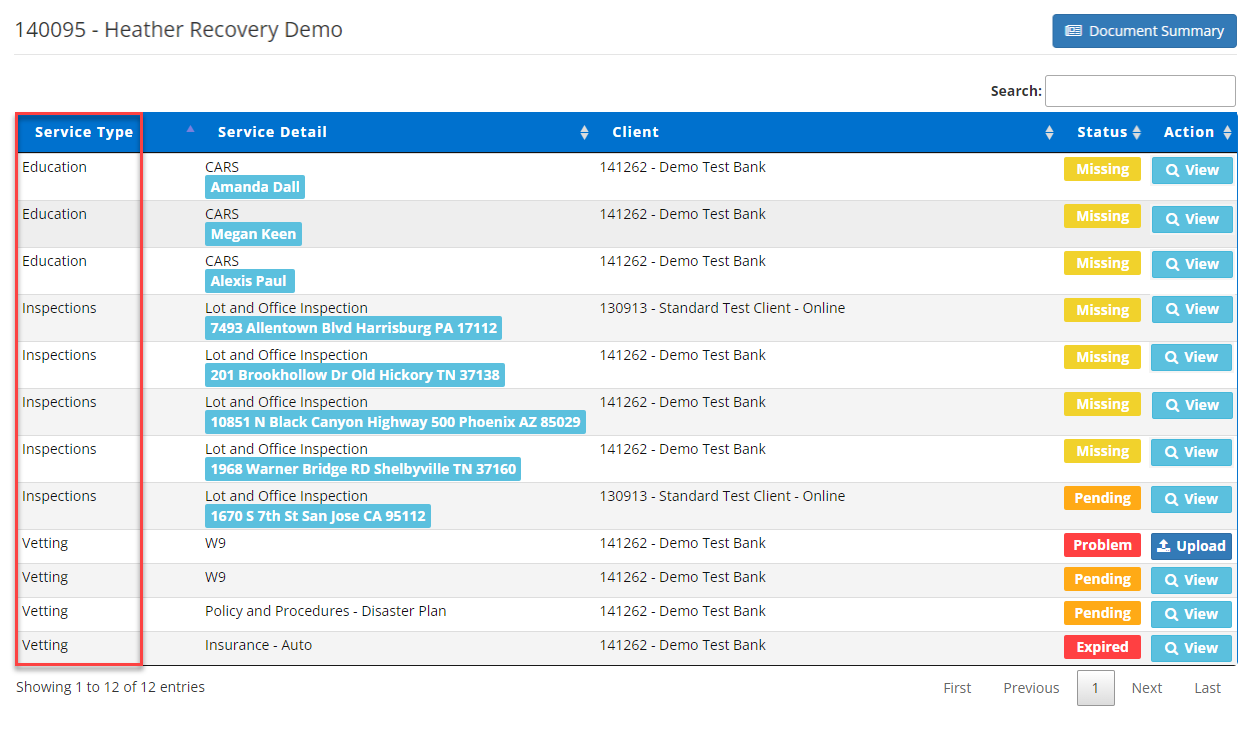
Service Detail
This is the detail of the service type, such as CARS, Lot and Office Inspection, and W9. The Service Detail will always fall in one of the corresponding Service Types.
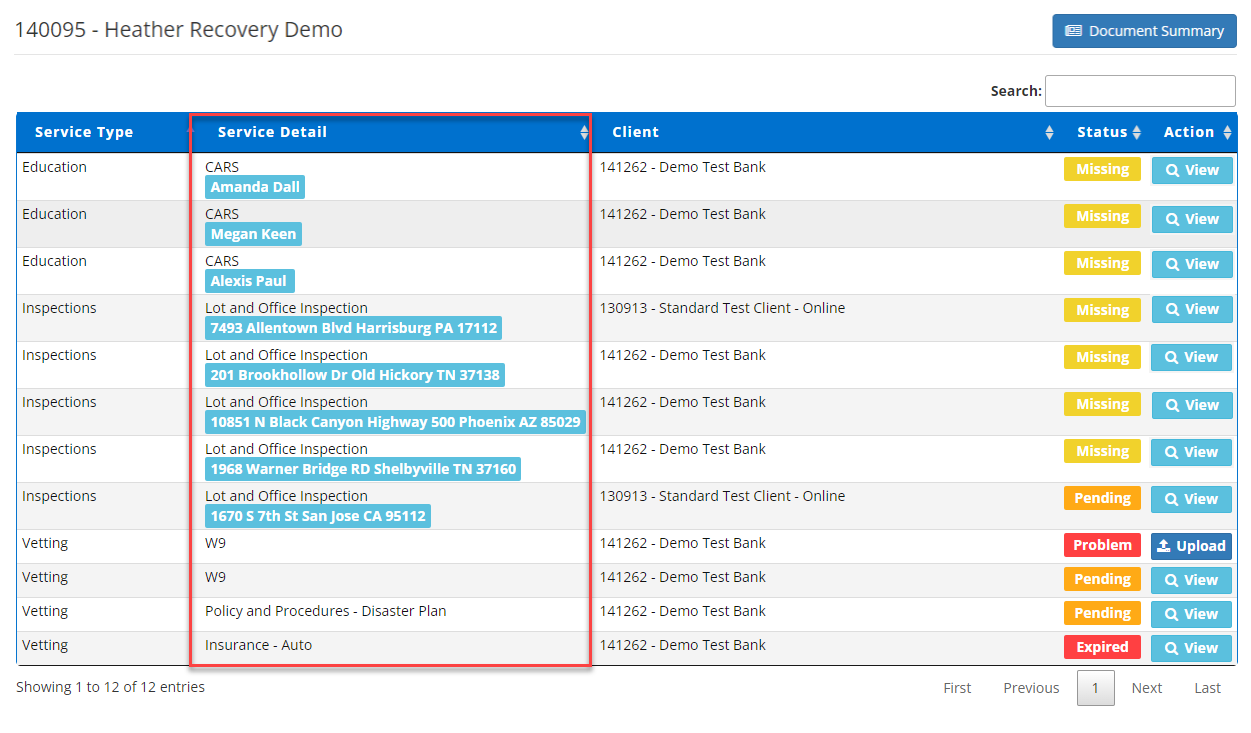
Client
The client is the company (ex: lender or forwarder) that is requesting the service that needs to be completed.
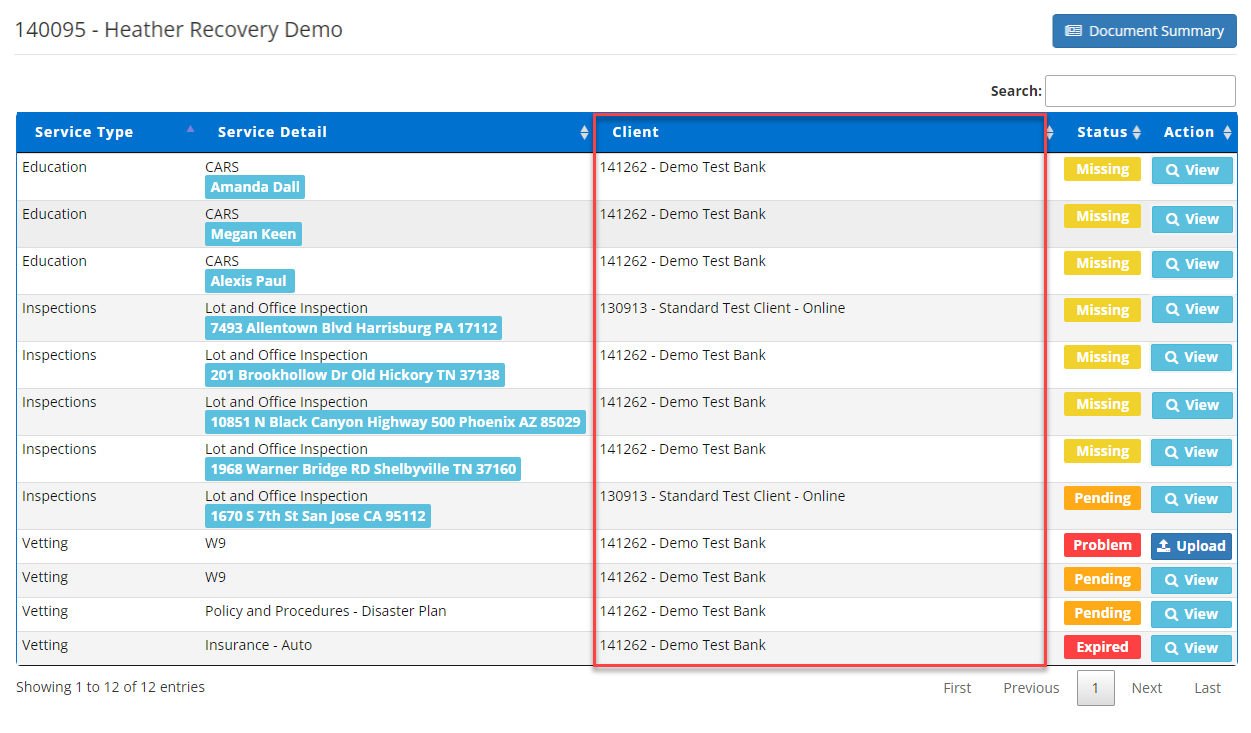
Status
The status of the document that is associated with the Service Detail. Statuses include Missing, Pending, Problem, or Compliant.
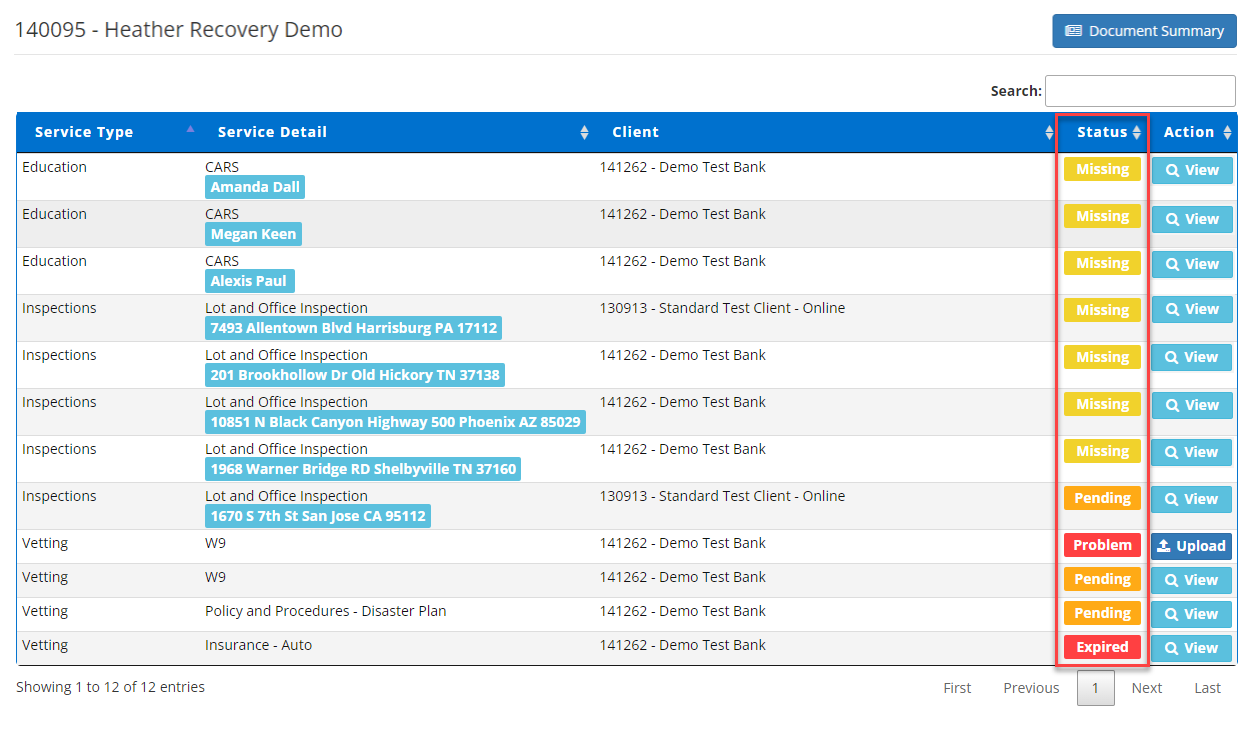
Action
Under action, there are buttons that you can click to complete different functions.
Click View to go to the work queue where you can view the Service Request associated with that Service Detail. Click on Upload to upload a document to that Service Detail.
Note: Click Here to view the article about the work queue, or Click Here to view the article about uploading a document.



