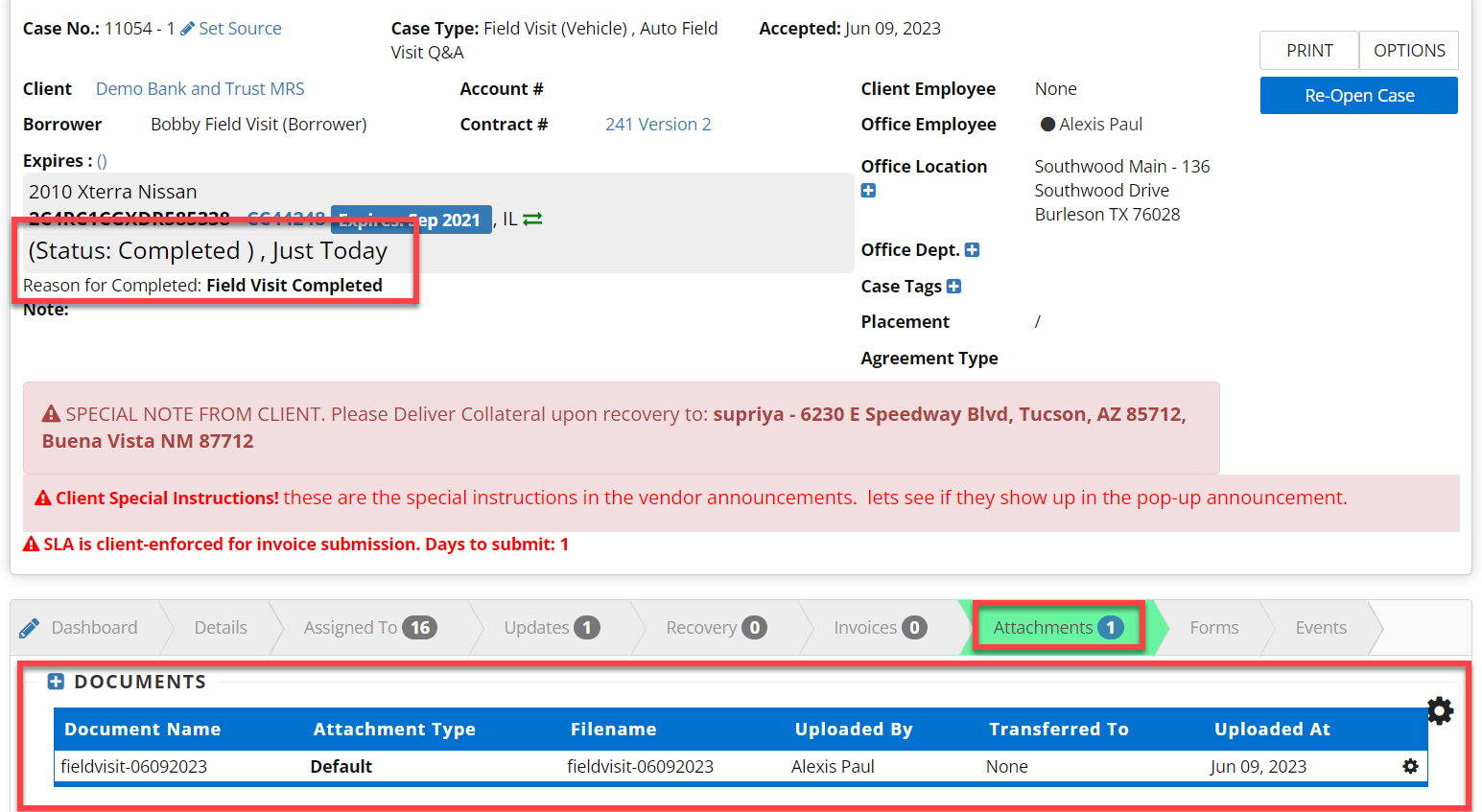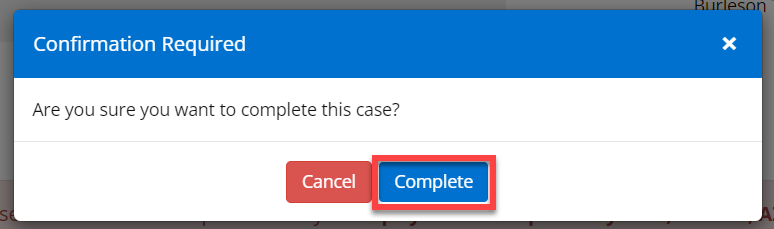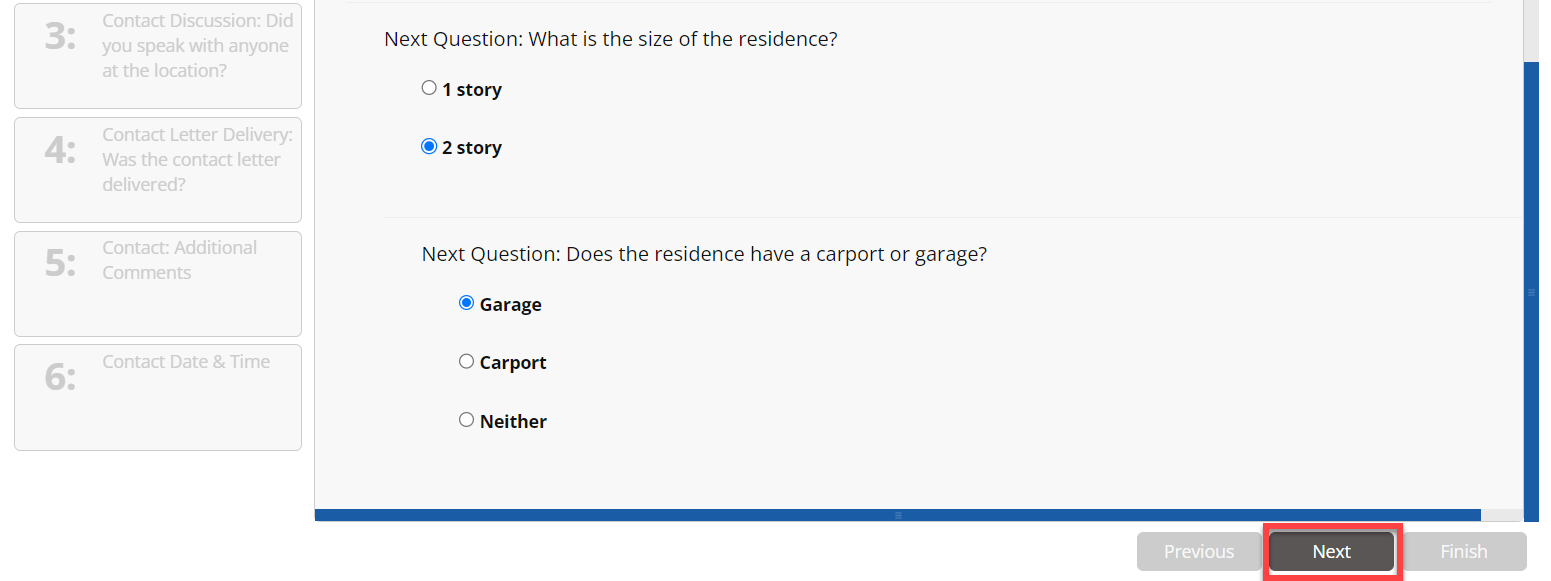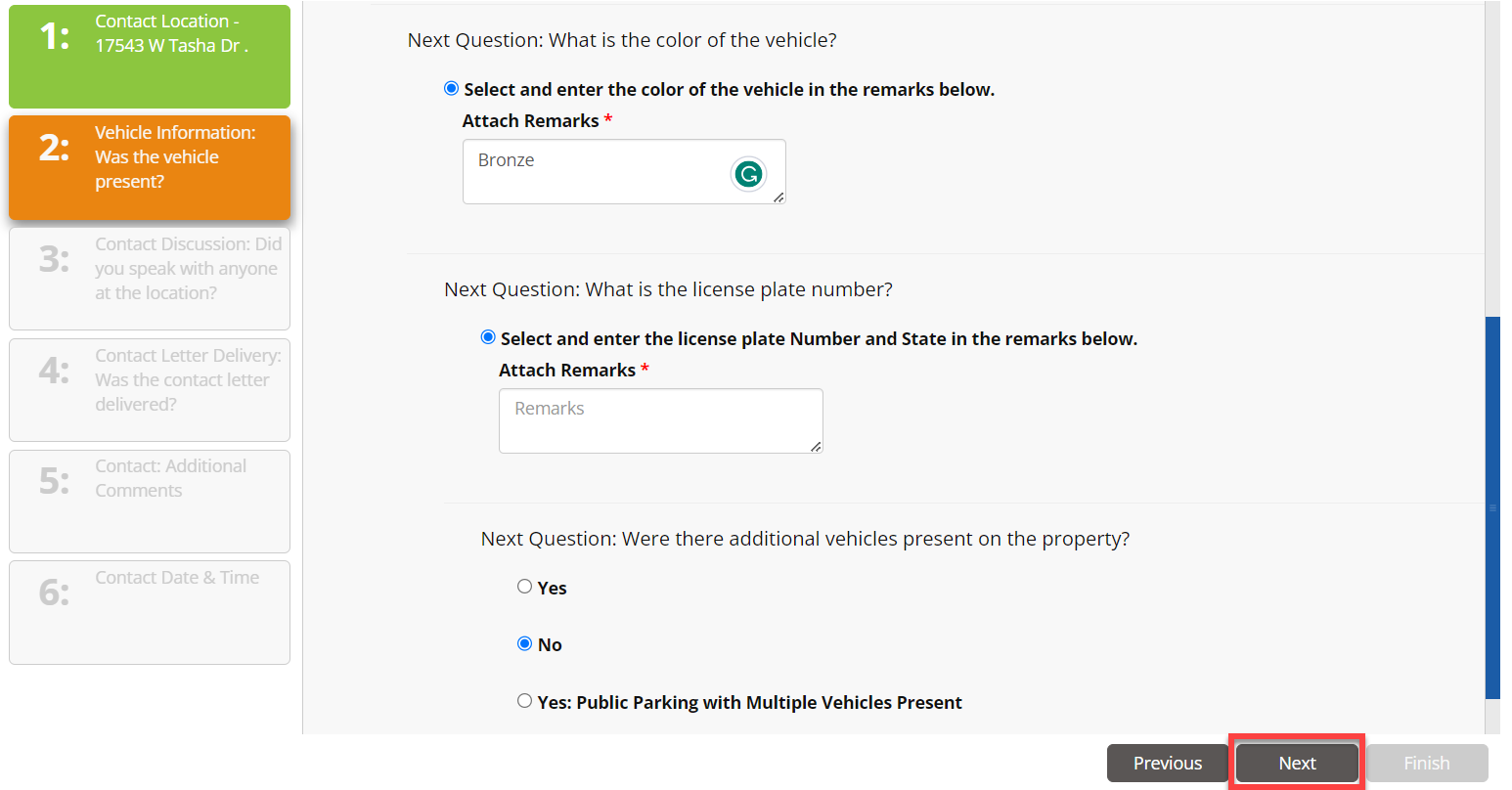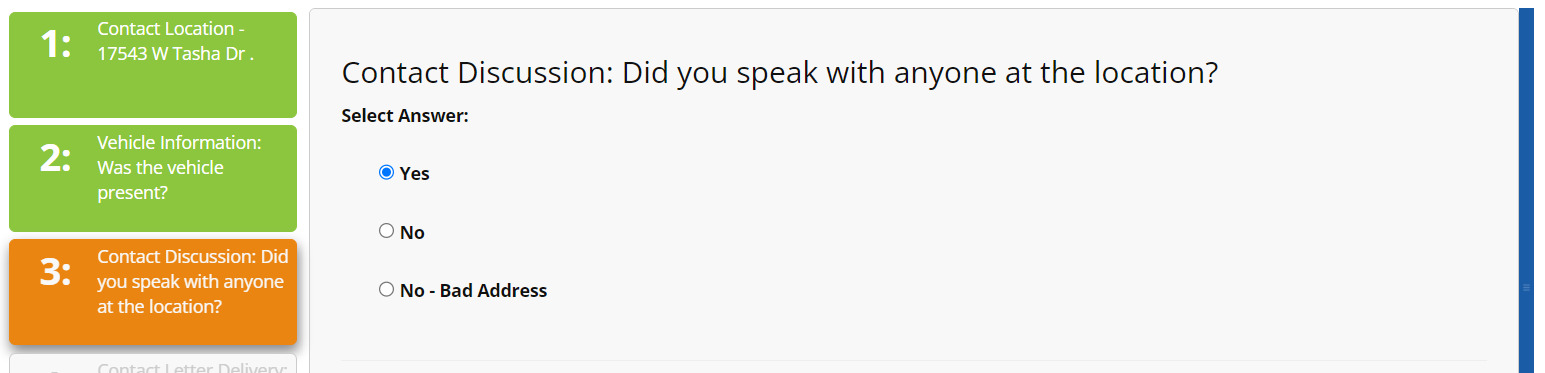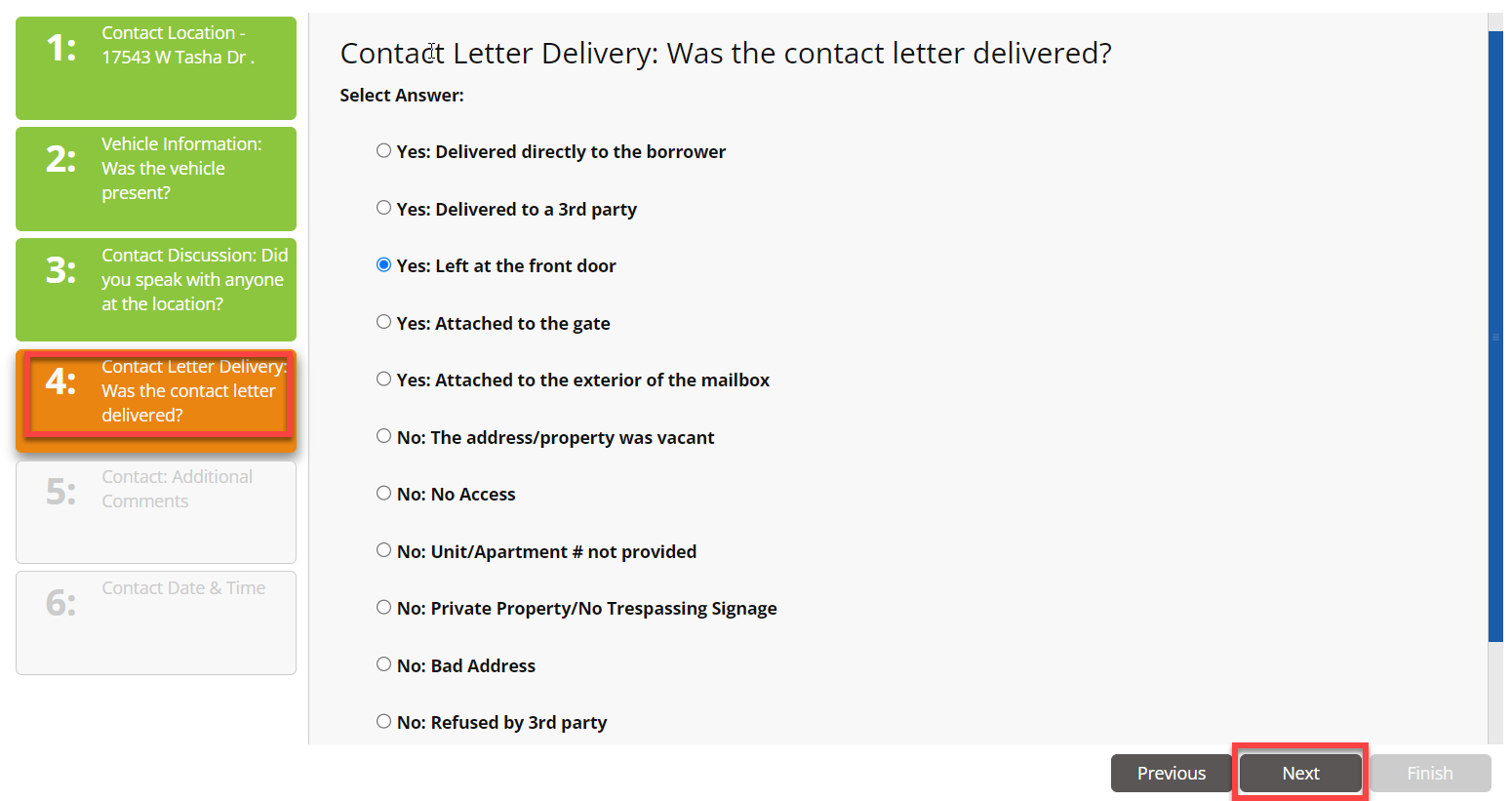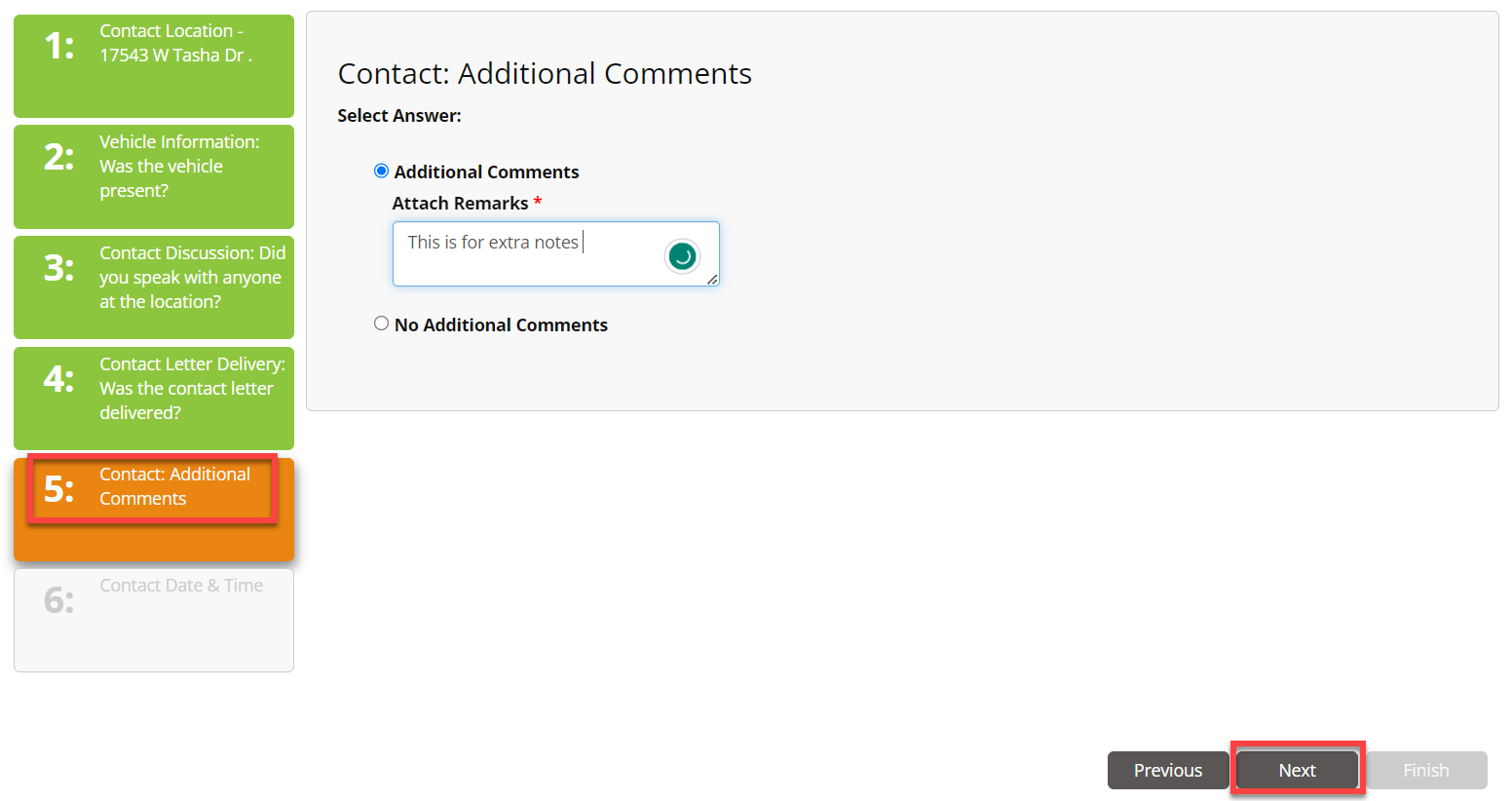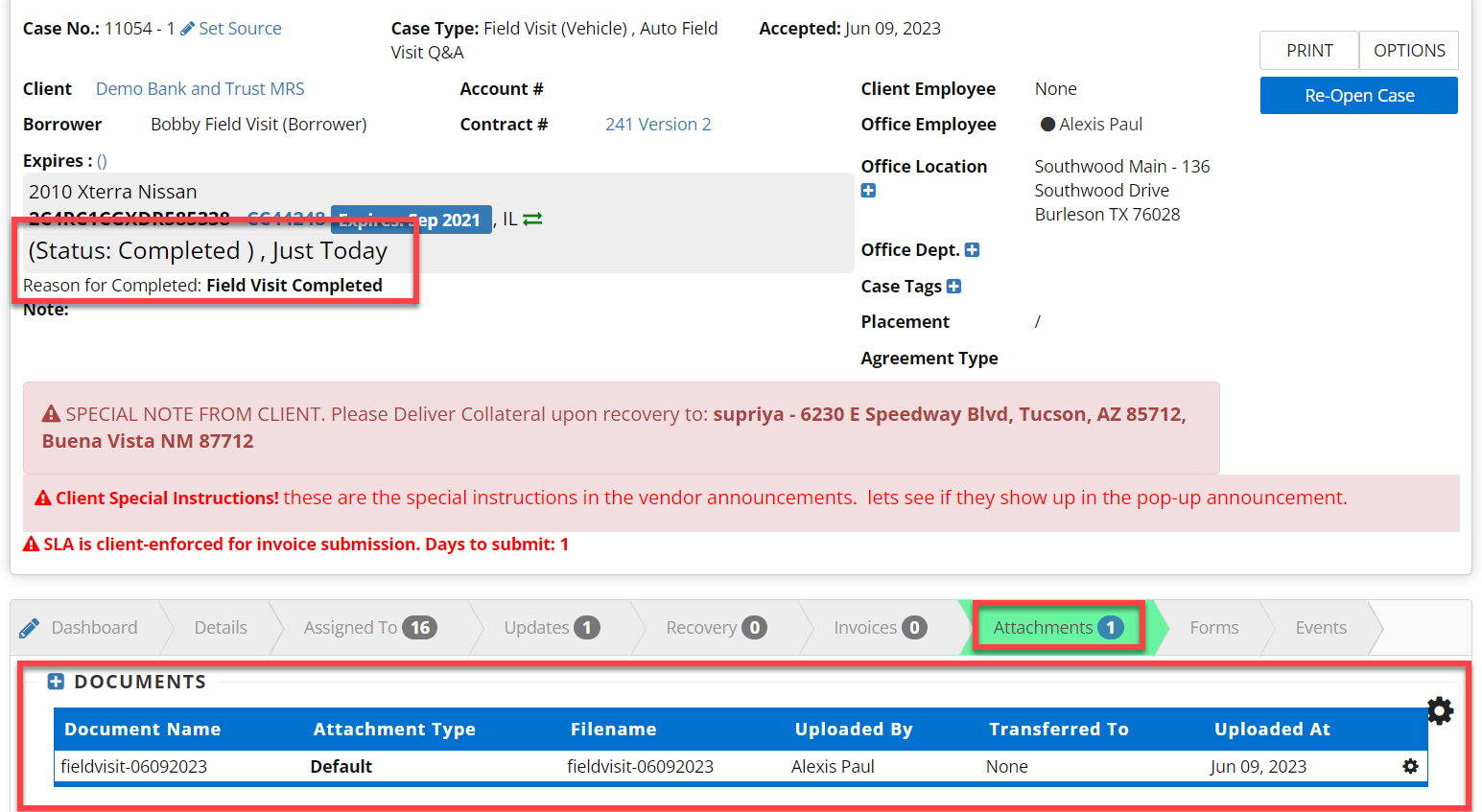This article applies to agencies
The following article will help you complete a field visit within RecoveryConnect.
Step 1: When on a case click the Mark Complete button

Step 2: Click Complete on the confirmation pop-up
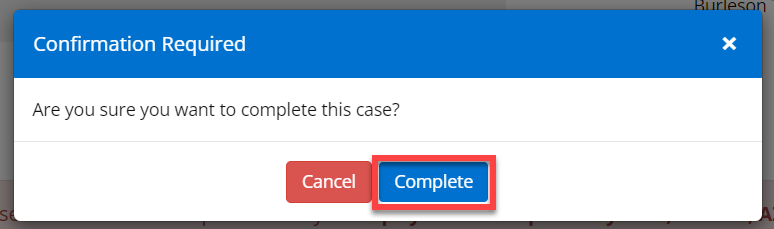
Step 3: Answer the Contact Location questions, then click Next
Note: When the section is completed the box will turn green.

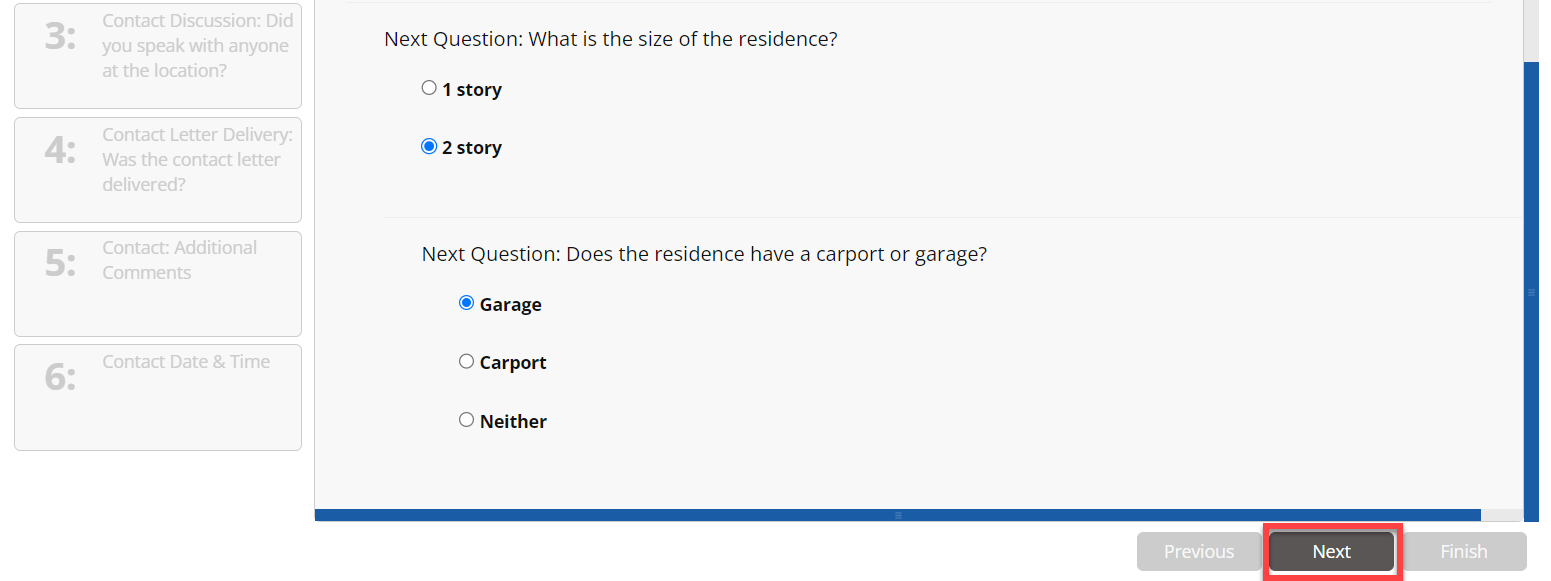
Step 4: Answer Vehicle Information questions, then click Next

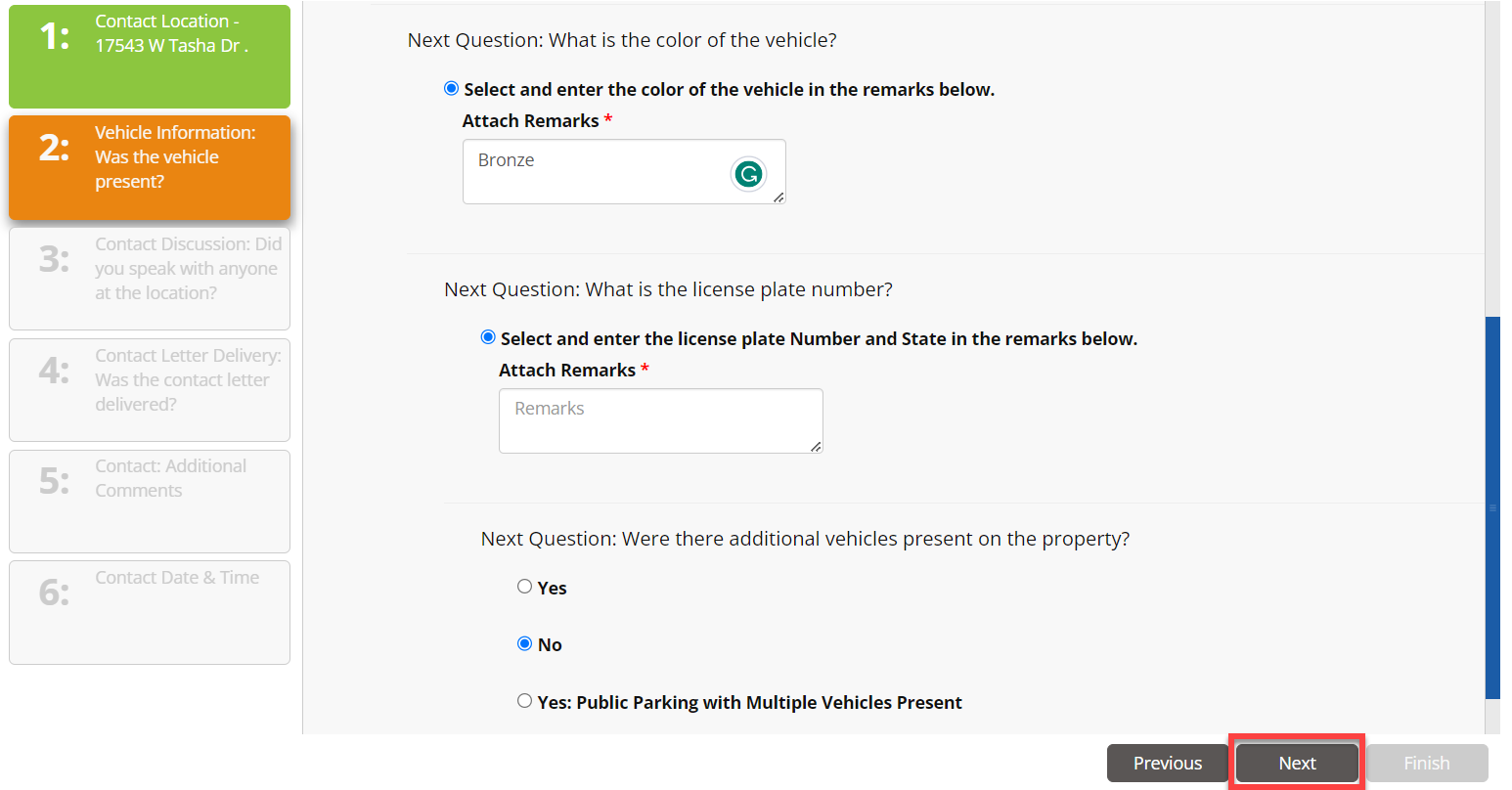
Step 5: Answer the Contact Discussion questions, then click Next
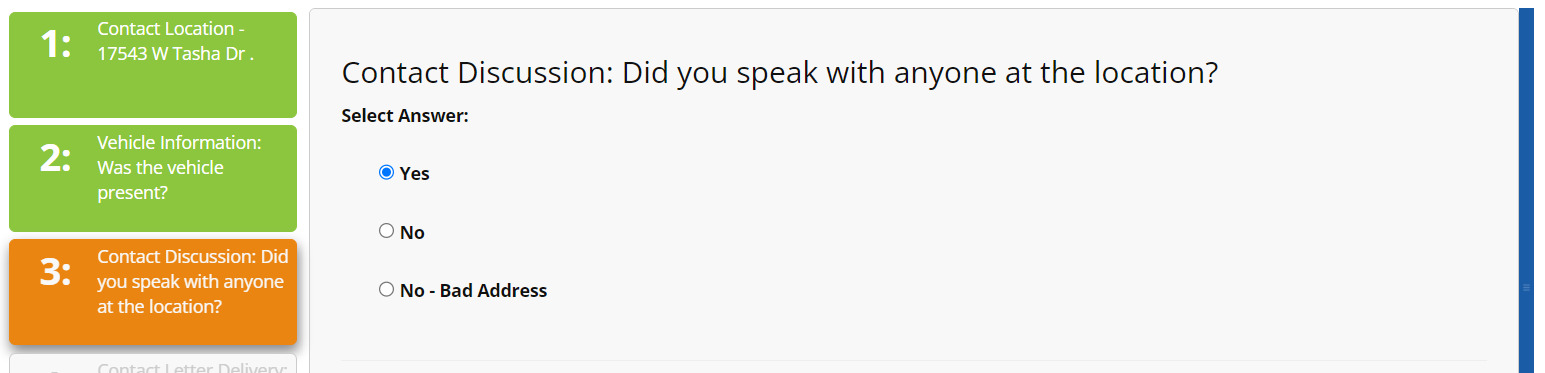

Step 6: Answer Contact Letter Delivery, then click Next
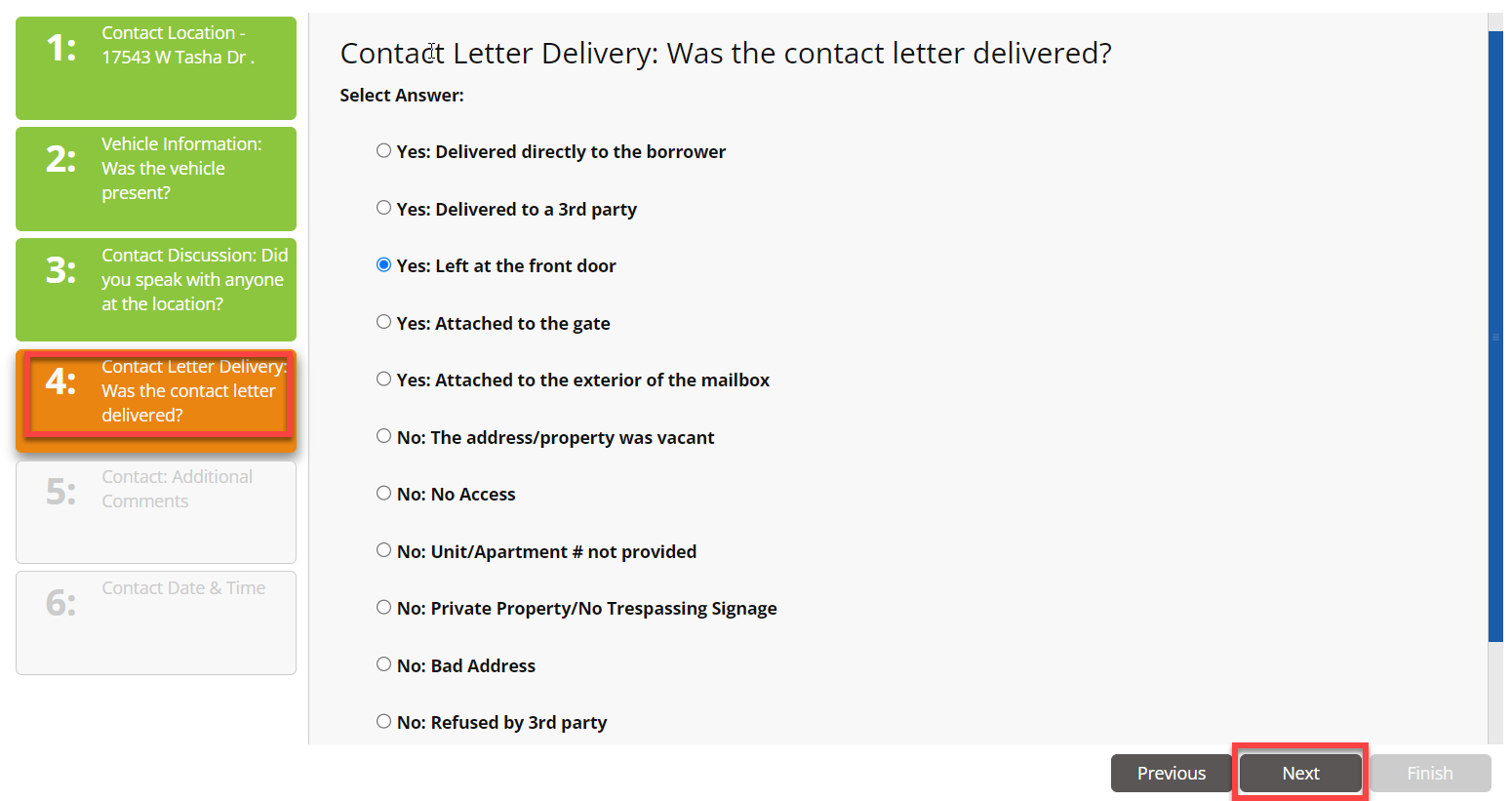
Step 7: Answer Contact: Additional Comments question, then click Next
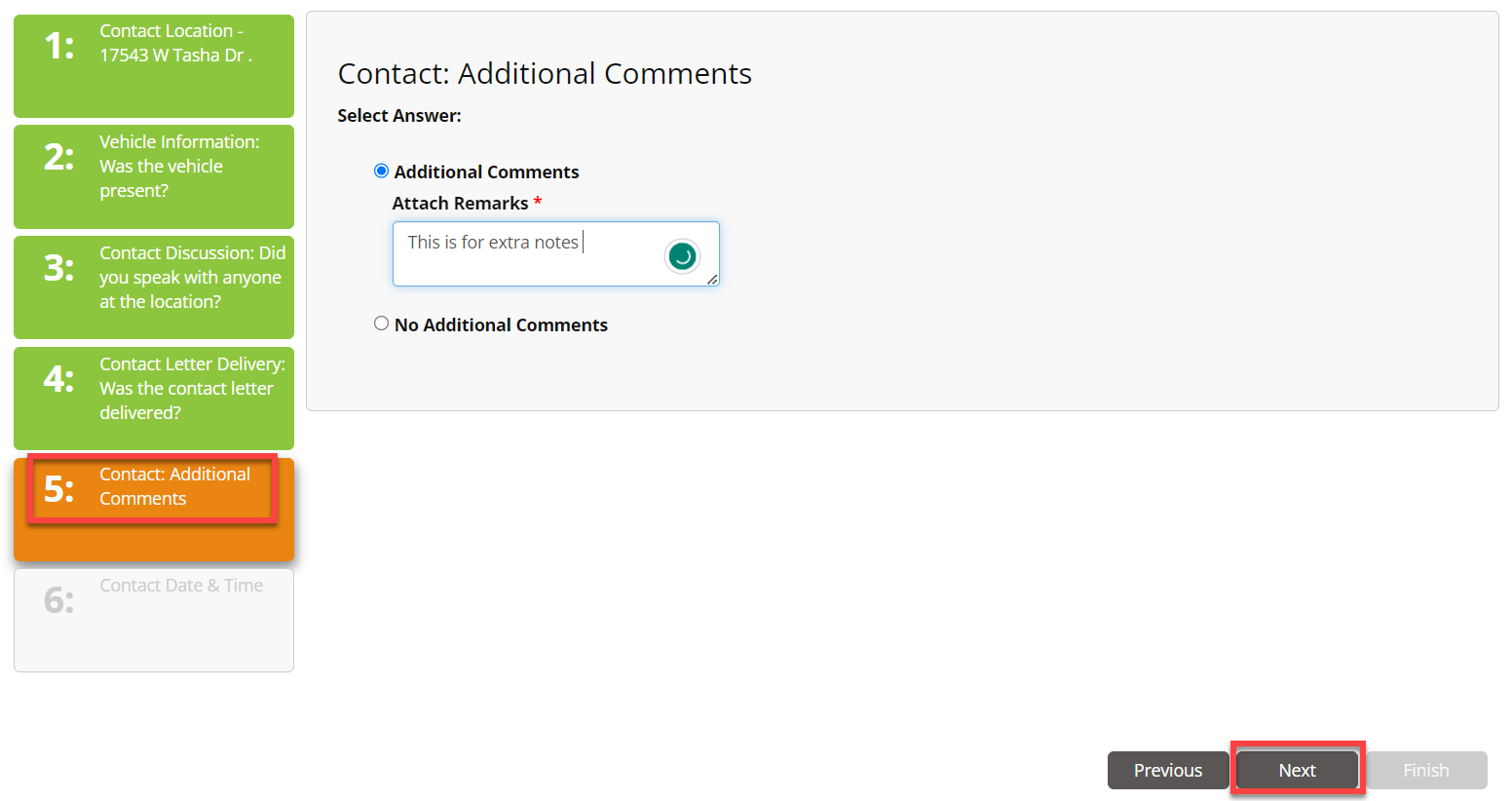
Step 8: Answer Contract Date & Time questions, then click Finish

Once completed you will see the status change and under Attachments you will see the document created from the completed questionnaire.