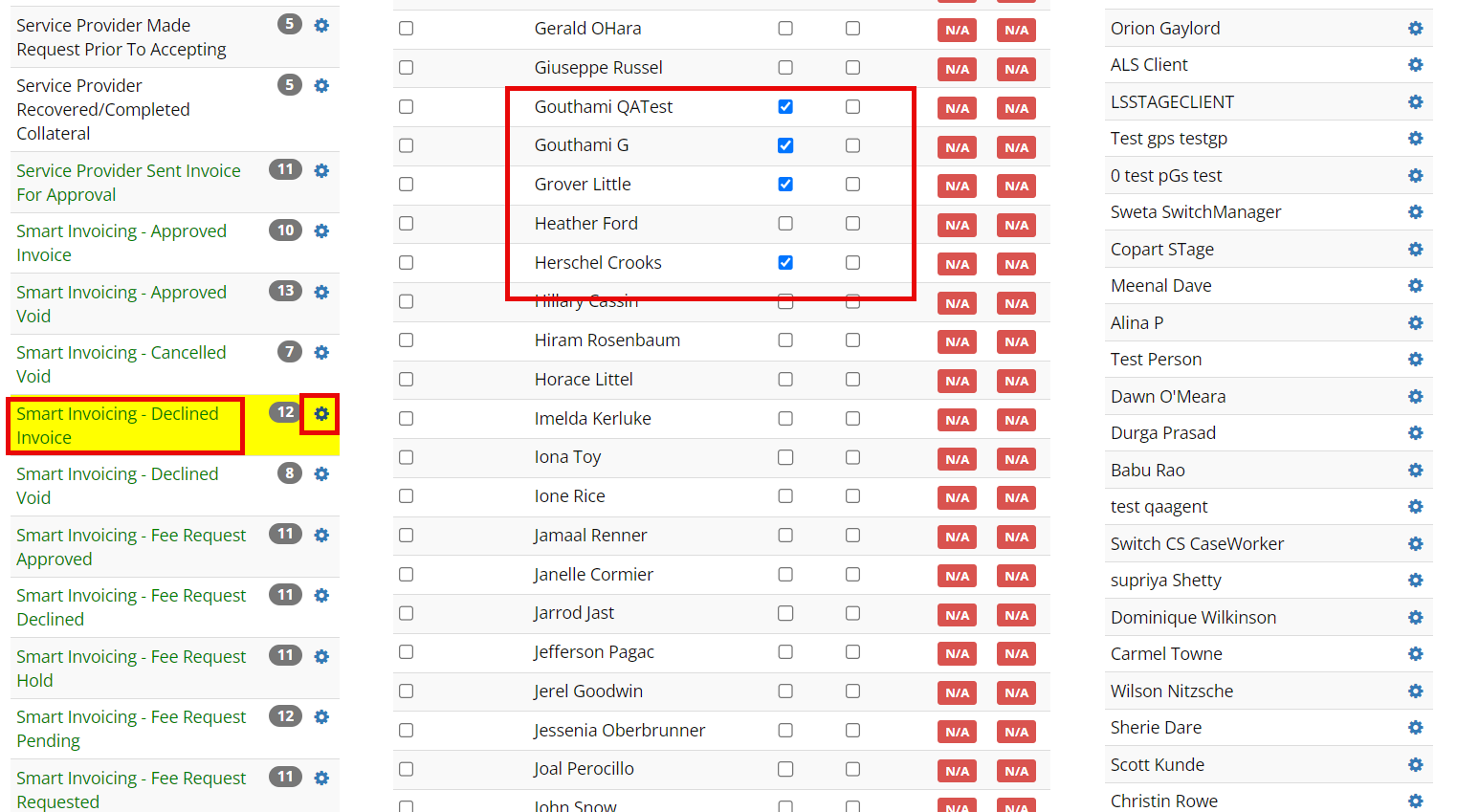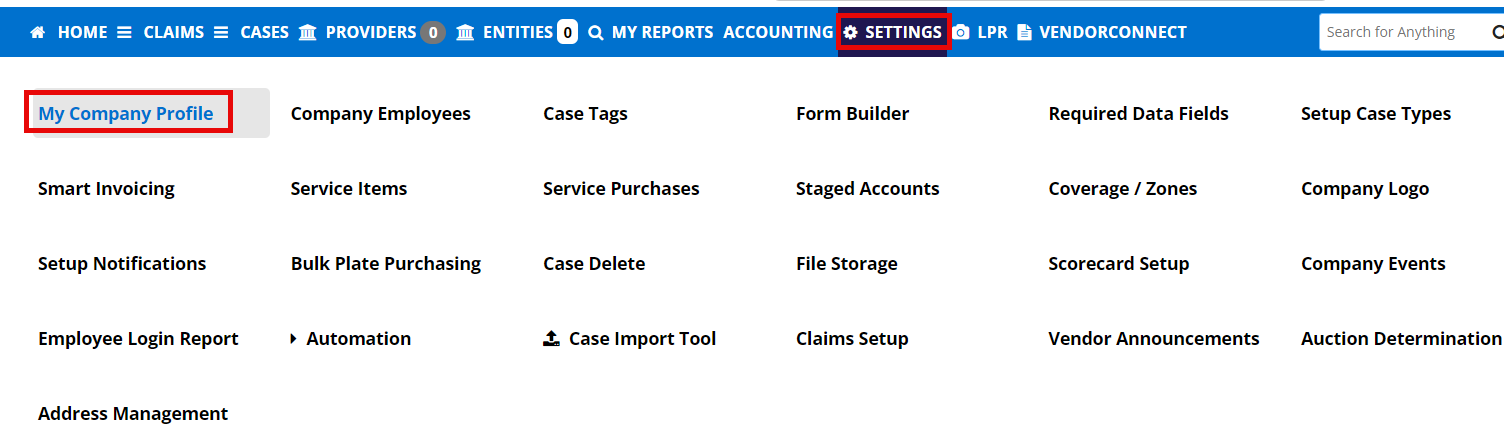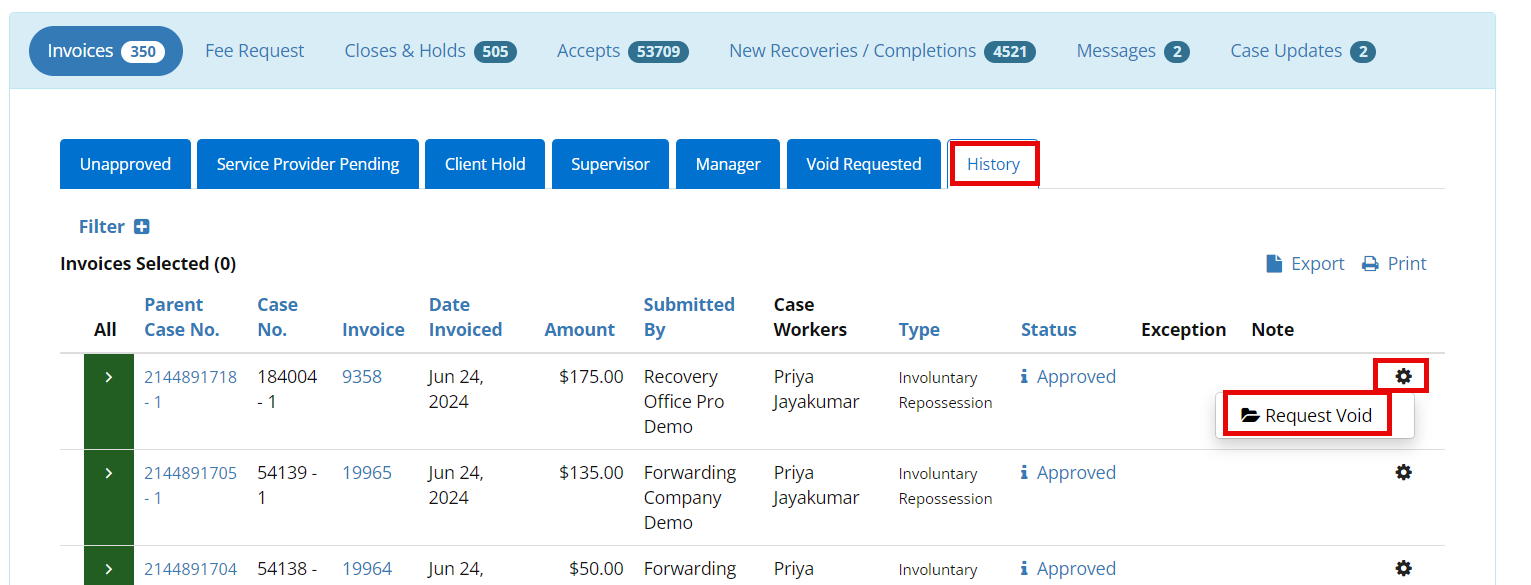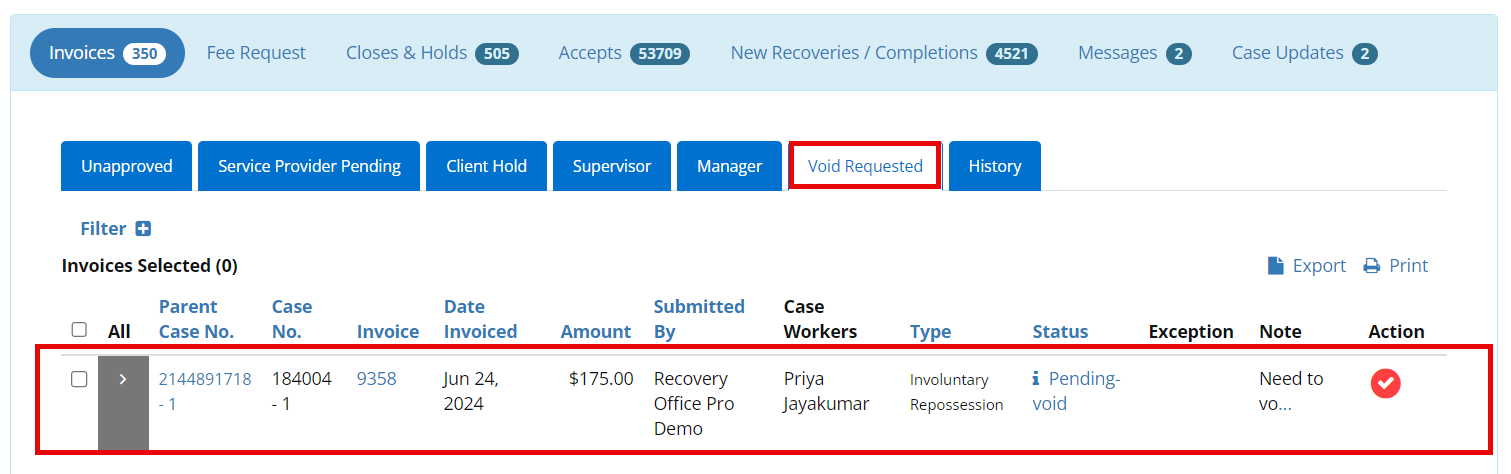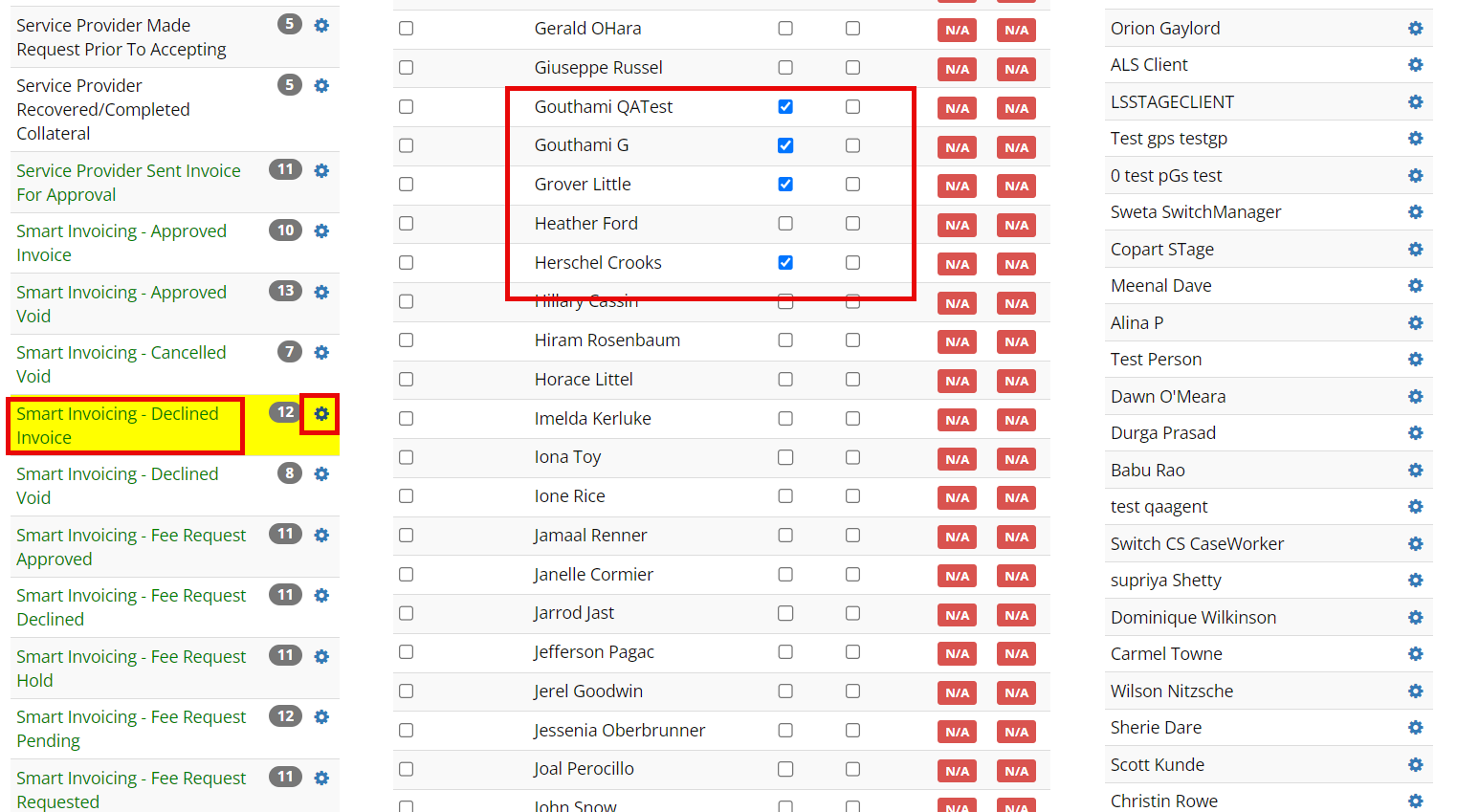This article applies to billing staff, billing supervisor and billing managers
With Smart Invoicing lenders have the ability to request a void on an invoice without having to go through support.
Setting Up the Ability to Request Voids
Step 1: Settings > My Company Profile
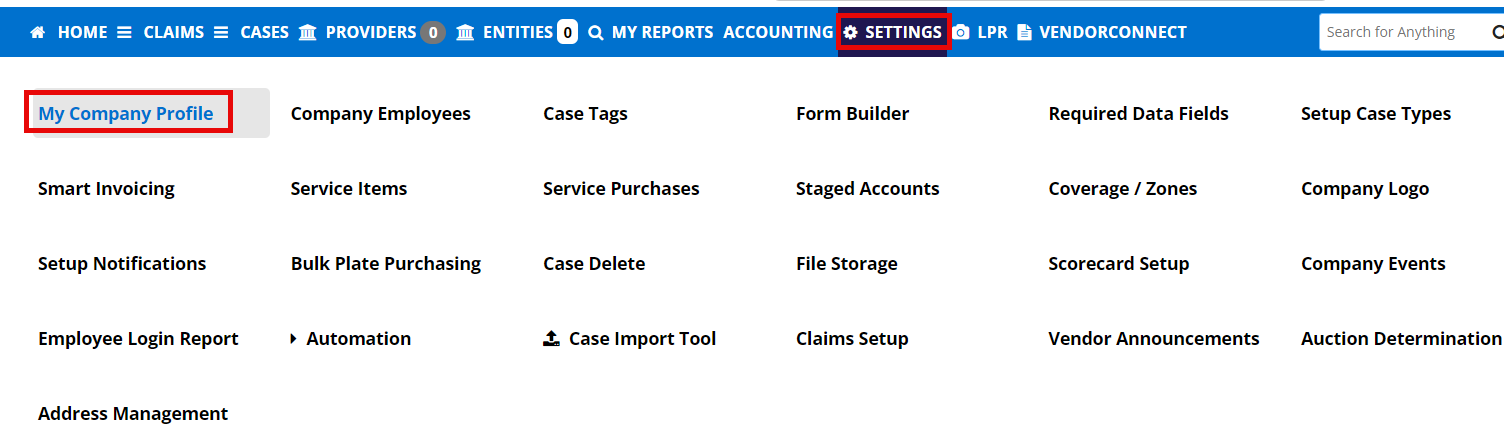
Step 2: Click Edit in the upper right hand corner

Step 3: Scroll down to Smart Invoice Settings
Step 4: Toggle Allow Approved Invoices to be Void? to On
Step 5: Enter number of days to allow requests

Step 6: Click the Save button in the upper right hand corner to save

How to Request a Smart Invoice Void
Step 1: Click on the Bubble for Smart Invoicing

Step 2: Click on the History tab to view approved invoices
Note: You can only request a void on an approved invoice.
Step 3: Click the Gear to the right of the invoice you wish to void
Step 4: Click Request Void
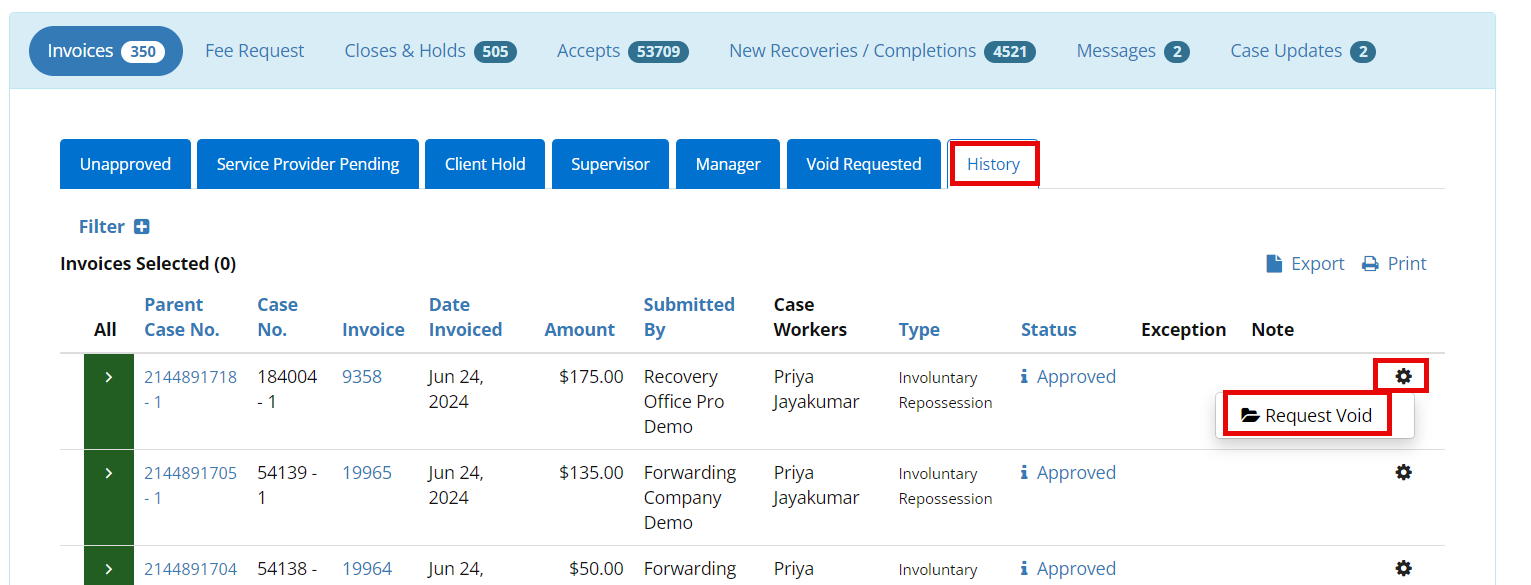
Step 5: Enter notes (optional) then click Yes

Step 6: Click Void Requested tab to view your list of pending voided invoice requests
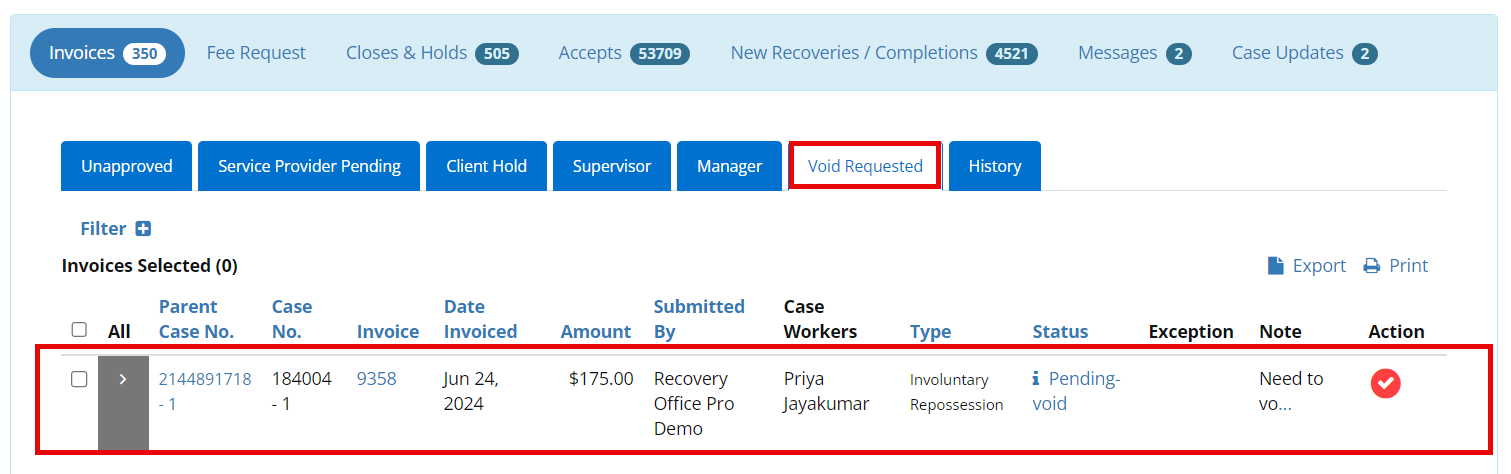
How to Setup Notifications for Smart Invoicing
Step 1: Settings > Setup Notifications

Step 2: Scroll down to Smart Invoicing notifications and click the Gear on notification type
Step 3: Select which users you would to receive the notification
Preferred Void Smart Invoicing Invoice Notifications:
Smart Invoicing Requested Void
Smart Invoicing Approved Void
Smart Invoicing Cancelled Void
Smart Invoicing Decline Void