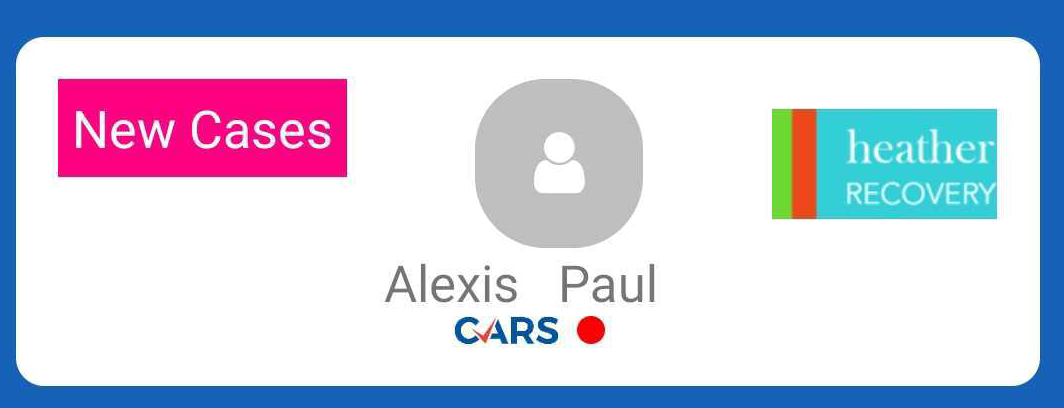This article applies to agency field agents and field agent supervisors Logging into RCM
There are two options for logging in to RCM:
- Use your credentials
- Biometric login
Credentials Log In
Enter Username and Password.
Note: credentials are saved in the local system if the Remember me box is checked.

Biometrics Log In
After logging in for the first time using credentials, biometric login can be enabled.
The biometrics are connected after your credentials are first registered in the device.
Note: credentials are saved in the local system if the Remember me box is checked.

Dashboard
After successfully logging in to RCM, you will be taken to the main dashboard.
From here you can navigate to:
Map
My Addresses
To-do List
Contact Us
Recently Viewed Cases
New Cases
Map
Selecting the map option opens your assigned cases in a map/satellite view with pinned locations. Clicking on the pinned icons on the map will allow you to view case details and case actions can be initiated.
My Addresses
Selecting My Addresses will display a list view of your assigned cases.
You can search using case details or scroll to the desired case to view. Click on the specific case to expand further details, initiate case actions, and/or click on the button to View in Map.
To-do List
Selecting To-do List will open a list of cases that have been marked a recovery pending or recovered which require additional action. Search for or scroll to the desired case to make updates. Once the desired case is located on the list, you can complete the Asset Recovery form and/or Photos as needed.
Contact Us
Selecting Contact Us will take you to a form you can fill out with any suggestions, questions, or concerns to submit to the MBSi team. As an added feature and for clarification purposes as needed, you can attach an image to your submission from this screen.
Recently Viewed
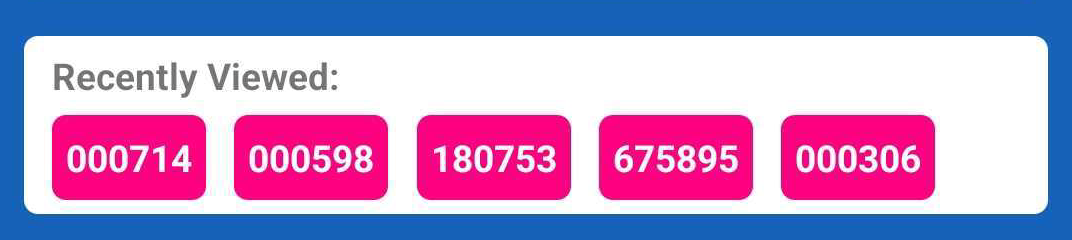
Clicking on a VIN from the recently viewed table will take you to that case. This table will store up to 10 VINs at a time and will still be there if you log out and log back in. The most recent case viewed is the first one listed in the table.
New Cases
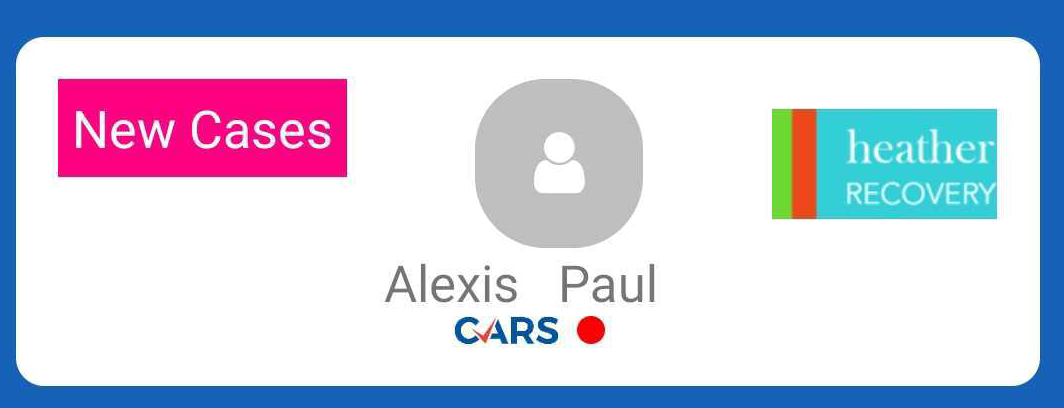
Clicking on New Cases will take you to the web RecoveryConnect for you to accept new cases via RCM. You will be asked to log into RecoveryConnect via your phone prior to your being able to view.